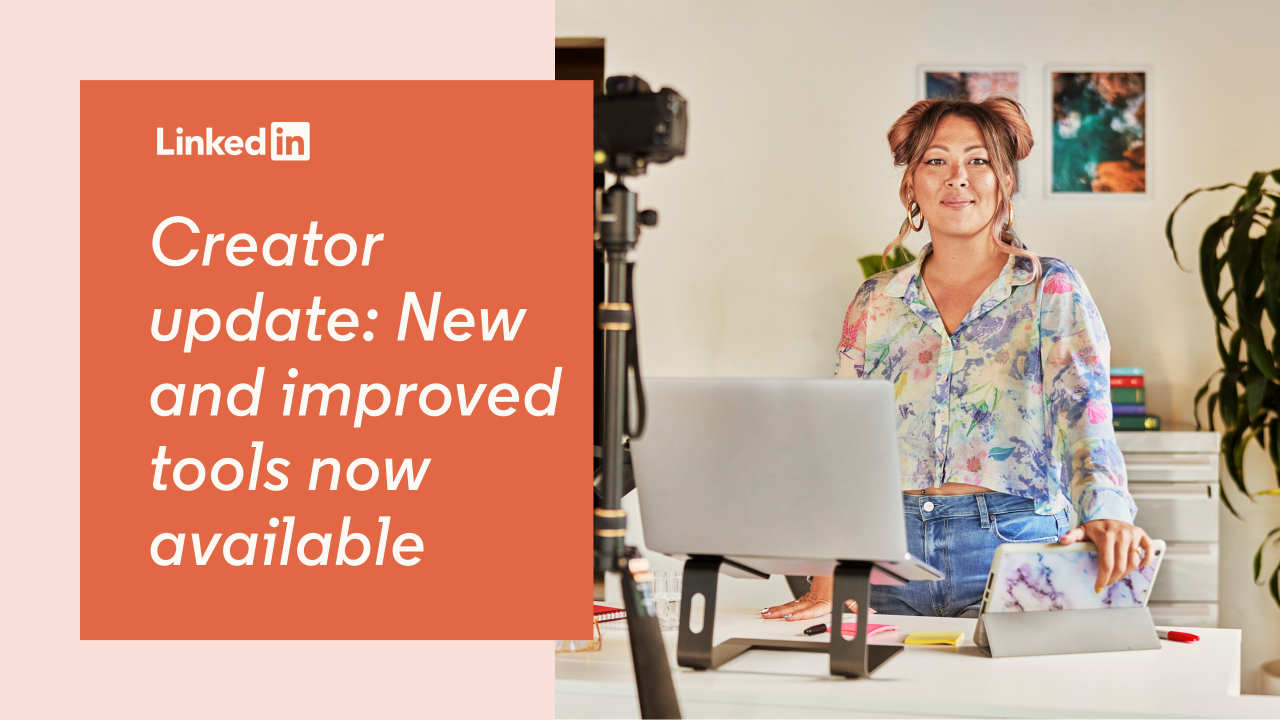
Creator update: New and improved tools now available
It’s been one year since we launched creator mode— a way for creators to start establishing their voice and building their following through content on our platform.
Since then, our goal has been to provide our creators with the resources and tools necessary to make an impact on LinkedIn and start quality conversations. We started by opening access to newsletters and LinkedIn Live via creator mode to provide creators with more ways to make content.
Now with 5.5 million members with creator mode on, we have seen creators transform the platform through the conversations they start and content they share with our community. In celebration of this milestone, we are so excited to share new and improved updates coming to creator tools! Below we will be diving into updates and best practices for:
Understanding and Increasing Engagement with Analytics
- New! Creator analytics
- Improved! Post analytics
An Opportunity to Further Establish Your Voice
- New! Subscribe bell
- Improved! Profile video
- New! Feature your Newsletter
Understanding and Increasing Engagement with Analytics
Introducing: Creator analytics
To help measure and grow your content, check out new creator analytics that are now available with creator mode. This update includes insights that can help you optimize your content strategy and audience engagement. This is the first time creators will be able to track their content performance over time and see aggregate totals for key metrics such as impressions and engagements.
What’s new?
- Discover impression and engagement trends over time so you can optimize your content strategy. Plus, get demographic insights on who is driving your engagement so you can create more meaningful content for your audience.
- Get data your way with the new option to download your analytics, giving you the freedom to analyze your insights in a way that works for you.
- Track your reach at a glance by having your weekly impressions right on your profile — the days of searching for your reach are over!
Where are they? How do I access them?
First step in accessing creator analytics is to make sure you have creator mode turned ON! Once you turn on creator mode, navigate to the “Analytics” section of your Profile and click “total impressions” or click here to get started.
Don’t see this entry point on your Profile yet? We are gradually rolling out creator analytics to all members with creator mode on and you might not have access to this update yet. Make sure to keep creator mode on (or turn on creator mode if you haven’t done so already) and continue to check the location listed above to see if you have the “total impressions” entry point.
Best practices
We want to make sure that all our creators start off strong with their analytics. Check out some of these tips to ensure you’re making the most of your creator analytics:
- Make analytics a part of your content planning: Build a deeper understanding of what resonates with your audience by consistently checking your analytics the days following your post. This will help you see how your content drives impressions and engagements.
- Test & learn: Figure out what resonates best with your audience by working a test & learn strategy into your content calendar. Use creator analytics to track your performance and assess the impact on your impressions and engagements.
Trying to pinpoint what you should test? Consider the following:
- Try different content formats like video, text posts, images, articles and events.
- Weigh in on different content topics like professional advice, work stories or industry news.
- Test different posting frequencies and different times and days to see when your audience is most engaged.
- Optimize towards your top performers: Creator analytics makes it easy for you to identify peaks and valleys in your content performance with the accompanying trend line. Take the time to identify the posts that are driving peaks in your performance from the last week, month or year. Make note of the similarities between your top performers and implement those learning into your next post.
- Find your baseline: Being able to export your data can give you additional perspective into your content’s performance. Export your data to a spreadsheet to calculate your content’s daily, weekly or even monthly averages to help establish a benchmark for your goals.
- Continue to spark impactful conversations: While analytics can offer helpful insights, focusing on creating authentic content that sparks conversations with your audience is what makes for the most rewarding experience for both creators and members.
Improved: Post analytics
Post analytics now feature a fresh user experience and improved analytics that give you that extra layer of detail so you can better understand who your content is resonating with.
What’s new?
- Updated user experience: New summary pages which add more clarity to the information you're seeing.
- Updated metric definitions: Formerly known as “views,” your reach and discovery are now defined as “impressions.” Note: The entry point for your post analytics also features this update. Instead of clicking on your view content, you now click on your impression count.
- More nuanced insights for articles: In addition to article views, you now get more in-depth insights like post impressions. Wondering what’s the difference between an article view and article post impression? Article views tell you the number of times a member viewed your article itself (often by clicking on it from the post) while an article impression tells you the number of times the post containing your article was displayed on screen.
- More demographics: Improved filtering and functionality are now available across more post and reaction types so creators can see which followers are driving engagement across occupation, industry, location, industry, and company size.
Start digging into the details of every post by clicking either “View Analytics” or your impression count on any recent post to open a world of insight.
Note: These are just a couple of additions and enhancements we’re making to analytics. We will be rolling out more analytics in the future so creators have the tools/products they need to measure the impact of their content— make sure to be on the lookout!
Establish your voice as a creator on LinkedIn
Subscribe bell
What’s new?
Notifications aren’t just for newsletters anymore! Keep your audience in the loop with brand new content alerts. By simply clicking the “subscribe bell” on your profile, followers can now opt-in to receiving notifications whenever you post something new.
How do I subscribe to a creator?
To subscribe to a creator’s content, you must follow or connect with them first. If you have subscribed to a creator's content, you’ll receive a notification in the Notifications tab each time they post.
Best practice
Here’s a call to action we recommend: Tell your audience to click the bell on your profile to be notified whenever you post new content so they never miss the latest from their favorite content creator!
Profile video
Profile video is a great way to authentically share your story with followers, and we’ve made some exciting updates to improve creation tools, discoverability, & actionability.
What’s new?
- Viewers can follow or message you directly from your profile video
- See how many people have viewed your profile video with new analytics
- When you have a profile video, a new blue ring will appear around your profile photo within the feed and search results, which will help you stand out
- New prompts to inspire you to get started & answer questions in your profile video
Best practices
Here’s a suggested format we recommend:
- Introduce yourself, say your name, and a bit about the work you do
- Add more color by talking about your passions or expertise
- Consider ending with a light call to action: “Feel free to message me if you’d like to chat” or “Share your feedback with me via xyz…”
Key pro tips:
- You can only record a profile video on mobile. From your profile, tap your profile photo, and then “View or edit profile video” to get started.
- Looking for inspiration on what to say in your profile video? Choose a prompt to answer in your video.
- Show your personality, be conversational, and show excitement!
- Whether you’re looking for a new job, sharing your expertise, or growing your following, a profile video helps you introduce yourself to your professional community
- It's ok to keep it sweet and short - a simple hello and welcome to my profile is great!
Feature your newsletter
Last year, we made it easier to get access to newsletter publishing - since then we’ve seen an 625% increase in the number of newsletters being published on LinkedIn, and an 89% increase in the number of subscriptions to newsletters across the globe!
What’s new?
Now, you can highlight your newsletter in the featured section of your profile so your audience can quickly find the latest newsletter edition and subscribe.
Best practices
- Choose a name for your newsletter that describes a clear theme that your audience can understand, that aligns with your brand to display on your profile.
- Upload a logo for your newsletter to enhance your profile (300x300 pixels recommended).
Have questions about any of the updates included in the article? Feel free to comment on the article post, and LinkedIn For Creators will respond to your questions.
Be sure to follow LinkedIn For Creators for more exciting updates coming up for creators in the future!




Skin Care Expert/Helping women become a better version of themselves and be notice for the right reason, so they can feel confident in their own skin through skincare and gut support
1yHello. I am new to LinkedIn and I am not sure I set up the bell to follow me, correctly. I see the arrow point to where it should be, But I do not see the bell. Help Please!
marketting at aggarwal surgicals
1yIt's perfect thanks for the creators
--
2yImproving how to make your own voice to be heard threw our ciberspace world
WordPress Web Developer
2yI will develop your website - https://www.fiverr.com/faruk_ahamed/develop-professional-medical-website