New versions bring new learning. To keep myself up-to-date, I have downloaded RC0 (release candidate zero) for SQL Server 2016 and while installing SQL Server I was surprised to see the feature list. Installing these bits were something I was wanting to do as we are getting closer to the release date. But something got me by surprise though, check the screenshot shown below, there is no mention of SQL Server Management Studio 2016:

As I mentioned in the picture, “Management Tools – Basic” and “Management Tools – Complete” is missing. If you don’t remember, here is what you would see in earlier versions. To set as a comparison, the screenshot would look like:

As per next setup fundamental, SQL Server Management Studio is a separate installer and should be installed separately. This came in as a pleasant surprise and you can see it. Here is the option in setup installation center.
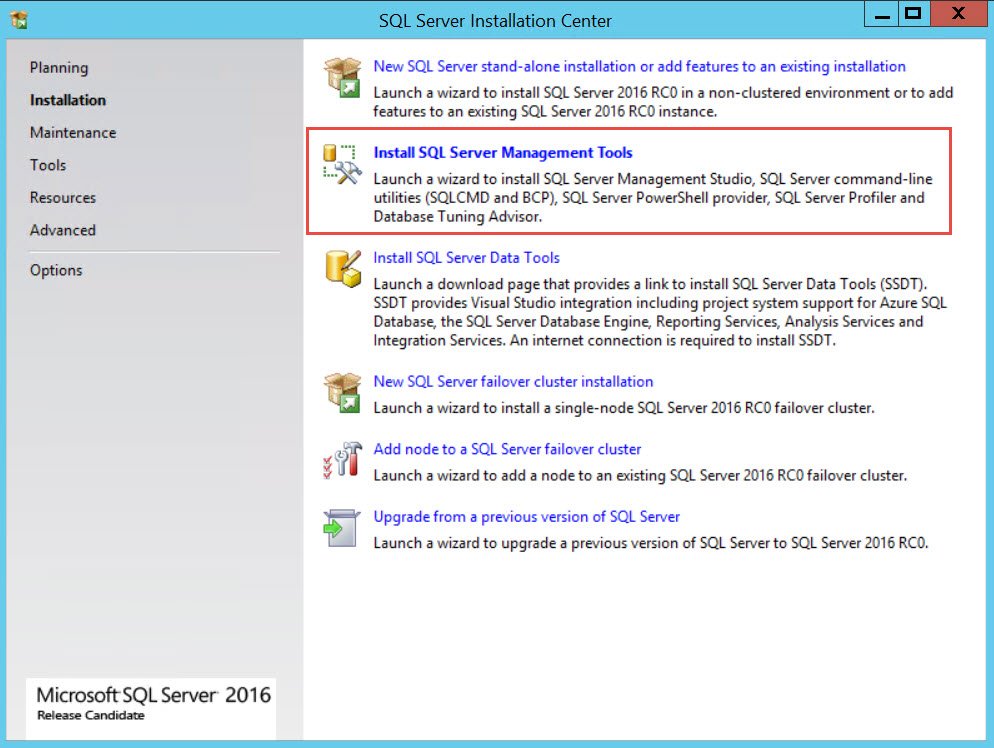
Once I clicked on that, got below the screen. Note that this is for February 2016 release.

And then the installation goes about going through a number of steps.

And finally the finished screen looks like:

I wanted to know where the setup logs are and I found them under %localappdata%\temp\SsmsSetup folder. This can be used for troubleshooting if there is any errors encountered during installations.

If we see the list, here are the installed components when I ran RC0 setup.
| File Name | Component Name |
| DotNet46 | Microsoft .NET Framework 4.6.1 |
| SQLSysClrTypes_x64 | Microsoft System CLR Types for SQL Server 2016 RC0 |
| ReportViewer.msi | Microsoft Report Viewer for SQL Server 2016 RC0 |
| SQLServerBestPracticesPolicies.msi | Microsoft SQL Server 2016 Policies RC0 |
| TSqlLanguageService_x64 | Microsoft SQL Server 2016 T-SQL Language Service RC0 |
| sql_diag_x64 | SQL Server 2016 RC0 SQL Diagnostics |
| adalsql_x64 | Active Directory Authentication Library for SQL Server |
| conn_info_x64 | SQL Server 2016 RC0 Connection Info |
| conn_info_loc_x64 | SQL Server 2016 RC0 Connection Info |
| sql_batchparser_x64 | SQL Server 2016 RC0 Batch Parser |
| sql_xevent_x64 | SQL Server 2016 RC0 XEvent |
| sql_xevent_loc_x64 | SQL Server 2016 RC0 XEvent |
| sql_dmf_x64 | SQL Server 2016 RC0 DMF |
| sql_dmf_loc_x64 | SQL Server 2016 RC0 DMF |
| smo_extensions_x64 | SQL Server 2016 RC0 Shared Management Objects Extensions |
| smo_extensions_loc_x64 | SQL Server 2016 RC0 Shared Management Objects Extensions |
| smo_x64 | SQL Server 2016 RC0 Shared Management Objects |
| smo_loc_x64 | SQL Server 2016 RC0 Shared Management Objects |
| sql_common_core_x64 | SQL Server 2016 RC0 Common Files |
| sql_common_core_loc_x64 | SQL Server 2016 RC0 Common Files |
| VS2010SP1Update | Microsoft Visual Studio 2010 Service Pack 1 |
| sql_ssms_extensions_x64 | SQL Server 2016 RC0 Management Studio Extensions |
| sql_ssms_extensions_loc_x64 | SQL Server 2016 RC0 Management Studio Extensions |
| sql_ssms_x64 | SQL Server 2016 RC0 Management Studio |
| sql_ssms_loc_x64 | SQL Server 2016 RC0 Management Studio |
| sql_tools_extensions_x64 | SQL Server 2016 RC0 Client Tools Extensions |
| sql_tools_extensions_loc_x64 | SQL Server 2016 RC0 Client Tools Extensions |
| sql_tools_x64 | SQL Server 2016 RC0 Client Tools |
| sql_tools_loc_x64 | SQL Server 2016 RC0 Client Tools |
We can also download SSMS separately, free from the Microsoft site.
Download SQL Server Management Studio (SSMS)
Here is a quick SQL in Sixty Seconds Video about how to install SSMS 2016.
I feel that this change is good to have a separate installer for client tool and server component. What do you feel? Have you installed the SQL Server 2016 on your testing or VM? How is your experience in using the new installer?
Reference: Pinal Dave (https://blog.sqlauthority.com)

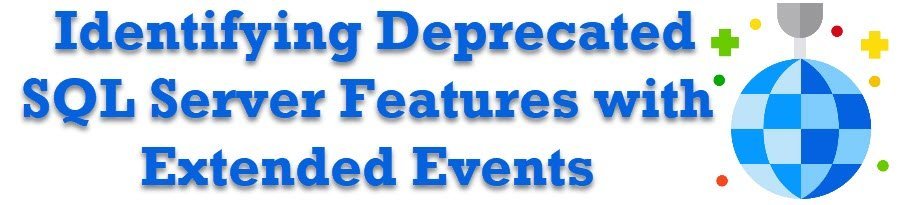
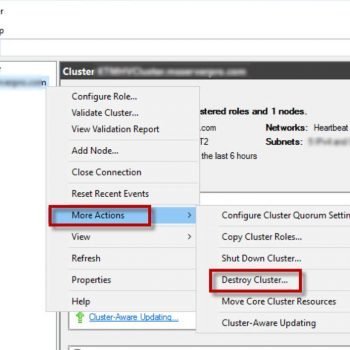
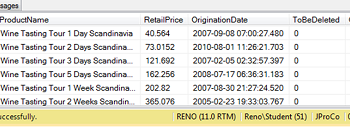


54 Comments. Leave new
The “loading packages” stage takes so so long. Any reason why
is there any way of turning off the SSMS automatic check for updates with a command line? It will make this so much easier for our installs rather than having to go in and un-tick the box.
I have been facing the same problem. What did you do?
Hi Pinal
Thanks for your informative and helpful website!!!
When I installed the 2016 studio, I got this fatal set up error:
Fatal error during installation (0x80070643)
SQL Server 2016 batch parser: An error occurred during the installation of assembly ‘Microsoft.VC80.CRT,version=”8.0.50727.6229″,publicKeyToken=”1fc8b3b9a1e18e3b”,processor Architecture=”amd64″,type=”win32″‘.
any ideas?
many thanks
Del
please feedback with download link
Regards.
Dear Bros,
Am unable to install AX2012R3 CU11 Reporting service after installing SSMS 2016, Even i have installed SSMS & & SSDT also.
But same AX 2012R3 CU11 reporting service was installed in SSMS 2012.
Kindly support if u have any ideas.
Is there any way to select a different installation folder?
My default partition is running with limited disk space and SSMS 2016 16.5.1 takes more than 1Gb. I can’t see any “advanced options” in the setup GUI
I have not tried that.
So I installed SQL Server 2016, rebooted and then installed the cumulative update, rebooted. Everything was fine. Then installed SSMS and the data tools. After a reboot I can see the original SQL 2016 seems to have been removed. No menu items, no shortcuts. It looks like installing SSMS has removed SQL 2016… WTF
There are nothing in SQL Server Services when I open the SQL Server configuration Manager. Could you fix it?
Two reasons I can think of..
1. You don’t have SQL Server installed. Verify using start>run>services.msc
2. The version of configuration manager is lower than SQL server.
I fixed that. I only install SQL studio manager that make no services. I fixed that by download the SQL server express, use it to install full SQL server. Many thanks.
Perfect. Makes sense.
Thanks for the post dear Pinal. I am comparing the performance between SQL 2014 and SQL vNext. SQL 2014 is taking less execution time. I have done the load test in different ways. For example I have used the tool “Eye on SQL – Load Test” tool from codeplex. SQL 2014 is giving good performance. Did I miss anything in the configuration of vNext?
Query plan is always my start point after covering the basics. There is no guarantee that all codes would work same way on all SQL versions. So testing is the key.
Hi , I have Windows 7 machine, I have downloaded SQL Server Enterprise Edition. I am not able to install it. Is it possible to install 2016 in Win 7?
I have download SSMS 2017 17.4. Once run setup.exe its not showing anything in windows server 2016. I am waiting more then 30min i have tried different machine ( windows server 2016). Its works. Any idea ?
Sorry windows 2016 server not working but windows server 2012 its working.
Check the logs and see if there are any errors.
Hi can you install this over SSMS 2014-or should I uninstall 2014 and do a clean 2016 install?
Can I install SQL Server 2016 Management Tools on Windows Server 2019?